Save replies for easy re-use
Save answers to common questions here to ensure customers get high-quality replies in all situations.
You can also configure trigger phrases that will prompt Chatlio to suggest one of the Saved Replies to send to your visitor. Here is where you go to setup or edit your Saved Replies:
- Open the Chatlio dashboard.
- Select the widget for which you would like setup or modify a Saved Reply.
- Select the Saved Replies tab.
A common starting point for these is your FAQs.

Definitions:
Labels
The label is the human readable description that will be used in drop down when operators pick from all saved replies in Slack. Output from typing /chatlio replies in Slack.

Trigger phrases
A “trigger phrase” is any phrase, eg: “reset password”, that when mentioned by a visitor will prompt the operator with a suggested reply. This field is optional.

Response
This is the text that will be sent to the visitor in the widget on the operators behalf.
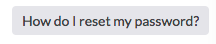
Shortcut
A shortcut is optional, but can be used to quickly call up a specific saved response. For example, a short of pwd can be set for the reset password saved reply.
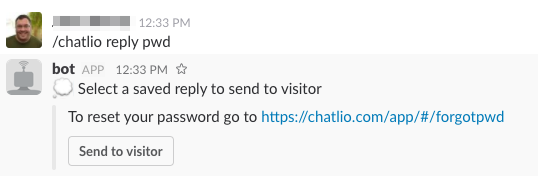
If you have any questions or feedback, don’t hesitate to contact us below via our chat widget!