Question groups
Question groups are a great way to reduce the load on your support or sales team by pre-qualifying visitors with a series of questions. A question group can ask visitors multiple questions and, depending on their answers, either let them chat in a particular widget, show a contact form or send a custom message.
As an example, your question group could start by asking “Is this a sales or support question?” when visitor opens the chat widget, and then route the chat to your support or sales channel in Slack depending on their answer.
Question groups can also be manually initiated at any time during a chat directly from Slack by an operator, by using the Chatlio slash command:
/chatlio question-group shortcut
The Chatlio dashboard settings now includes a tab dedicated to creating and configuring Question Groups. Here is how to get there:
- Open the Chatlio dashboard.
- Select the widget for which you would like setup or modify a Question Group.
- Select the Question Groups tab.

Setup
Setting up your question groups is very simple. From the dashboard, select the “Question Groups” tab from the widget settings and then click “Create your first question group.”

Definitions:
Label
This is an internal name for this question group, it will never be shown to visitors.
For example, you might call a group of questions “Lead qualifying”.
Shortcut
This alias allows you to quickly call up a question group to send to visitor from Chatlio command in Slack. (e.g. /chatlio question-group lq)

Trigger Automatically
Enable this option to trigger the question group automatically when the visitor first opens this Chatlio widget.

Prompt
Any message that you enter in this field will be shown to the visitor at the beginning of the question group. This field can also be left blank if you do not wish to have a message at the start of a group.
Here’s what it might look like to a visitor:

Custom Responses
Use custom messages as an action to a question, a great use for these is your commonly asked questions. For example:
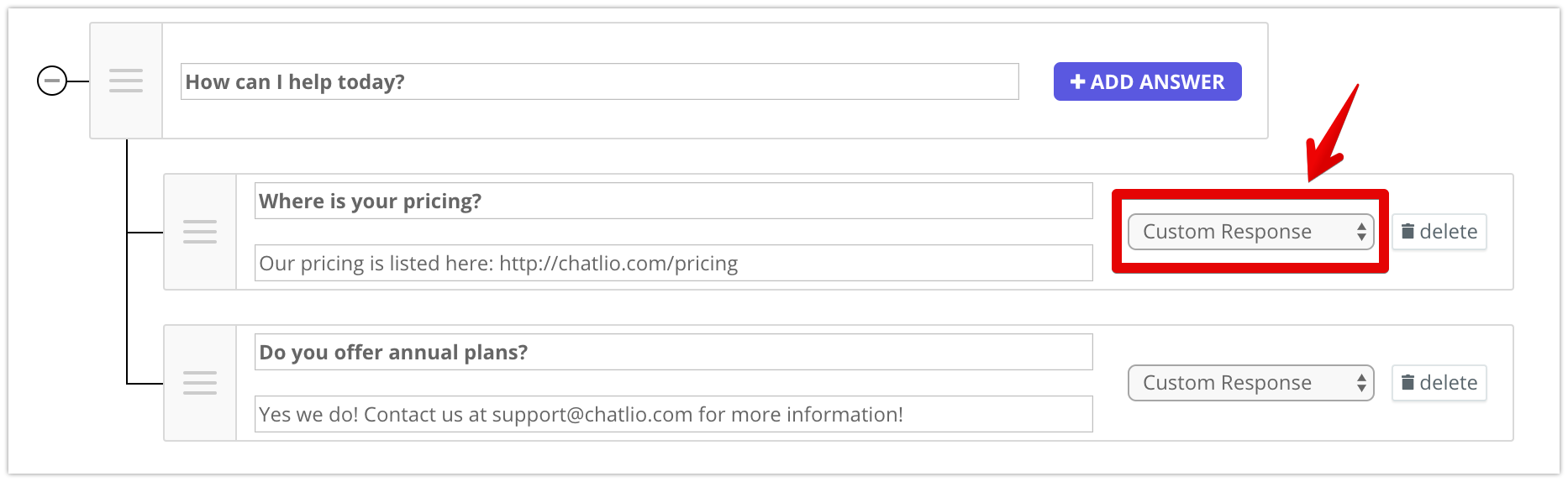
Event
Need to know when a question group answer has been selected? The questionGroupAnswerSelected event is fired when a question group question is answered.
Example:
document.addEventListener("chatlio.questionGroupAnswerSelected", function(event){
console.log("[chatlio.questionGroupAnswerSelected] event: %o", event.data); // Do something interesting
});
Webhooks
Need to get your question group data into your existing systems? The chat transcript webhook includes all of the questions and options the visitor has selected.
"visitorQuestionsAndAnswers": [{
"questionGroupUID": "0mq1nwkid0",
"questionsAndAnswers": [{
"question": "q1",
"answer": "a1"
}]
}],
Sample scenario
Let’s say you’ve got two Chatlio widgets, one connected to your sales team in the #sales channel, and the other connected to your support team in the #support channel.
- You need sales and support chats routed to the correct channels, so you first need to ask visitors if it’s a sales or support request.
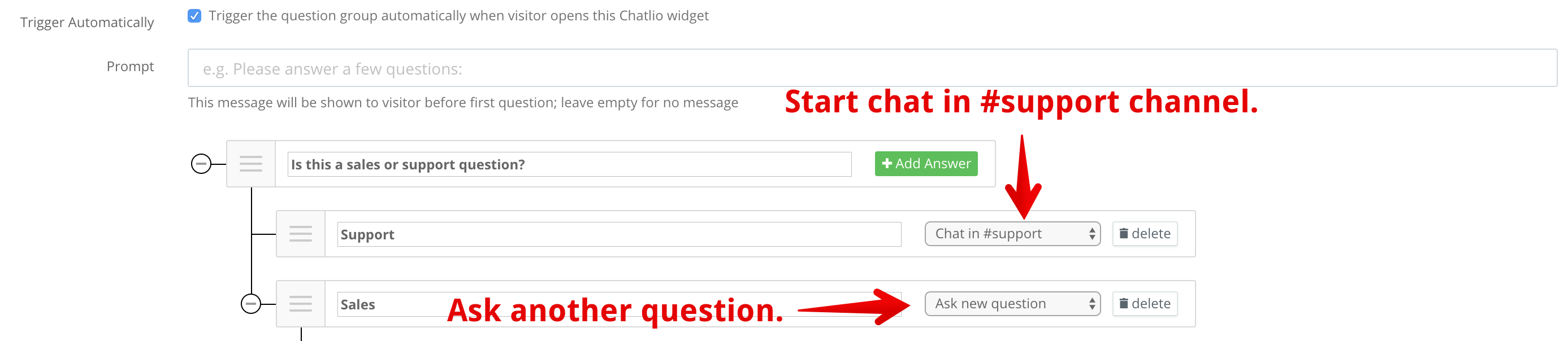
- Next, you want to ask people who select ‘Sales’ to answer one additional question “How large is your company?” but you only want to let them chat if they select the answer ‘10+’ otherwise, let them leave an offline message.
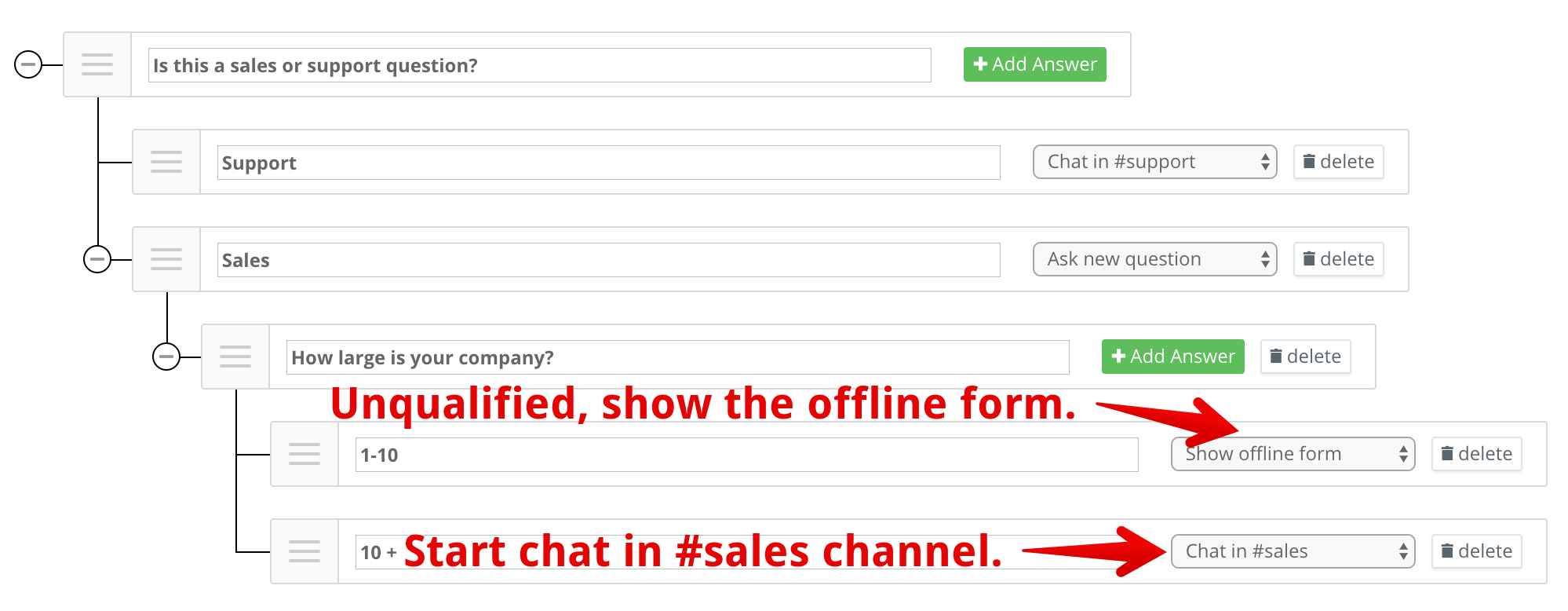
Final result in widget (for qualified sales lead):

If you have any questions or feedback, don’t hesitate to contact us below via our chat widget!